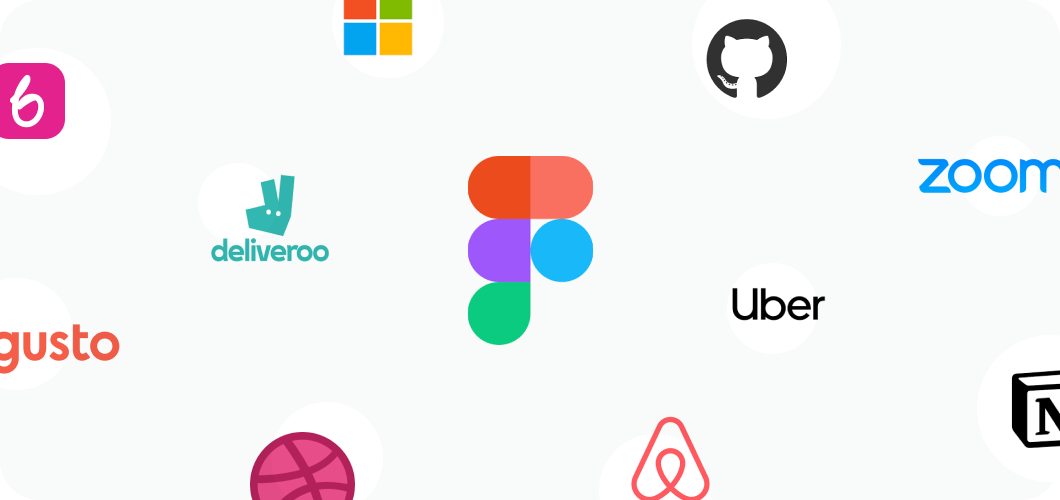Figma is design and prototype program used by design professionals. We’ll use it in conjunction with Adobe Photoshop for this course. To get started, we need to get everyone in the class signed up for a free Figma student account and invited into the MADT 433 Figma project.
Step 1: Open MADT 433 Figma invite email and accept invite
![]()
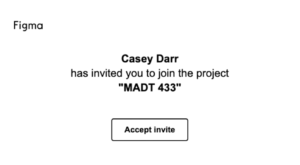
a. The email subject line is Casey Darr has invited you to join…
b. After opening the email, click on Accept invite
Step 2: Sign up using student email account (@mail.csuchico.edu)
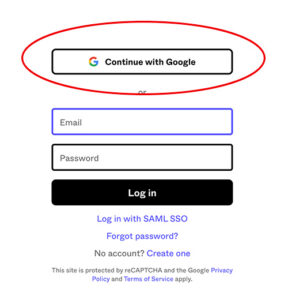
a. On the sign in screen, click on Continue with Google.
b. Make sure to use your student Wildcat email account.
Step 3: Tell us about yourself
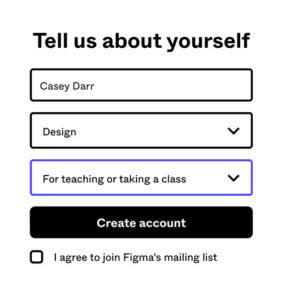
a. Enter your name.
b. What kind of work do you do? – Design
c. How will you primarily use Figma? – For teaching or taking a class
Step 4: Get the free Figma Education plan for your classroom
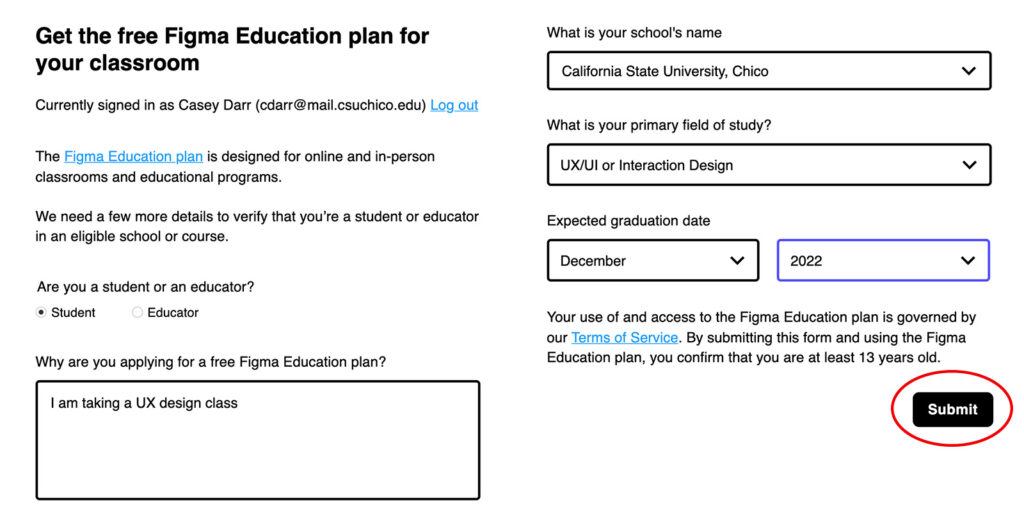
a. Are you a student or educator? Student
b. Why are you applying for a free Figma Education plan? I am taking a UX class.
c. What is your school’s name? California State University, Chico
d. What is your primary field of study? Choose whatever you want
e. Expected graduation date? Enter your expected date.
f. Click Submit.
Step 5: You’re in! Back to Figma
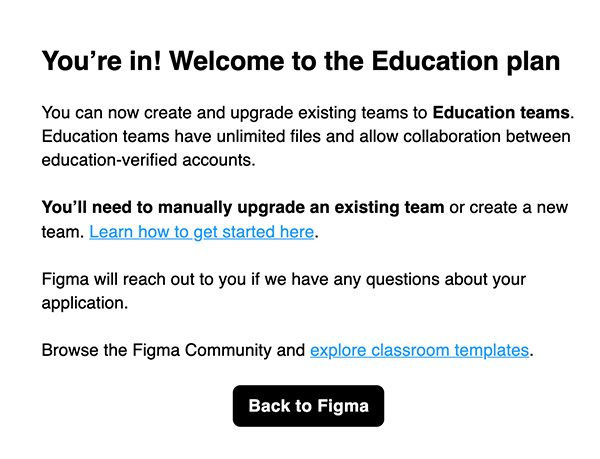
a. Click Back to Figma.
Step 6: Under Shared Projects, click on MADT 433
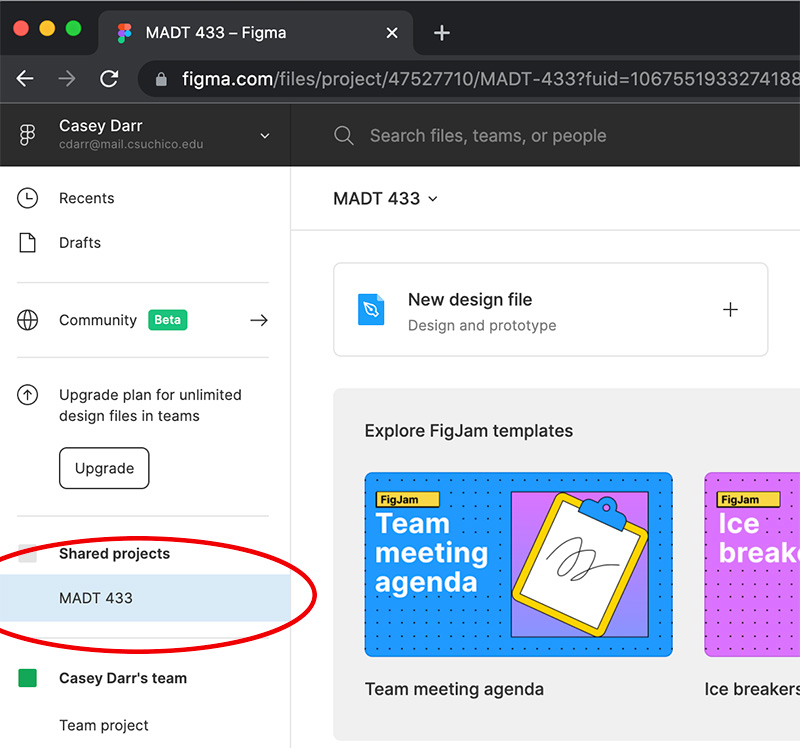
a. On the left side under Shared Projects click on MADT 433.